Parent Access to Brightspace
There are two ways to log in and learn about your child's learning in Brightspace:
- MyCBE login (parent access) - Personal parent access to Brightspace via MyCBE will allow you as the parent to view your child's progress and assessment information. This access will not allow you to directly access course content such as homework or news items at this time. From the Brightspace login page, click the “Sign In” button under Parents.
- Student login (student access) - Parents are encouraged to sit alongside their child as their child logs in to Brightspace to have meaningful conversations with the child around their learning. Course content, news items and homework will be accessible in this way. From the Brightspace login page, have your child click the “Sign In” button under CBE Students and Staff.
Please contact your child’s school with any questions around your MyCBE account.
Check out our Parent FAQs.
Please contact your child's teacher for more information on whether they use Brightspace, how they use it in their classroom, or any questions you have around viewing your child’s progress.
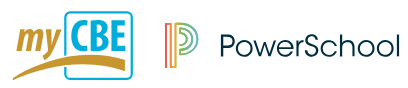
Parent Access to MyCBE
- From the Brightspace login page, click the “Sign In” button under Parents.
- Log into MyCBE to be taken directly into Brightspace, or create an account then click on the Brightspace icon.
- Once in Brightspace you will see help resources. Click on “List of Children”.
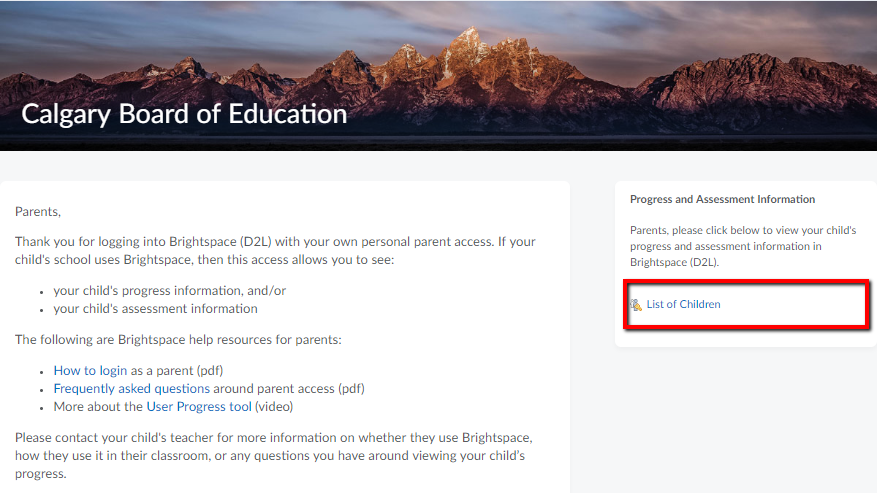
- Click your child’s name to view their progress and assessment information.

- You will now see your child’s progress and assessment information for any of their active Brightspace courses.
To learn more about what you see in the progress tool, please watch this video.
If you have questions about your child’s progress or assessment, then please contact your child’s teacher.
