General
Account Creation
Signing-In & Out
Fees & Waivers
General
Why are we getting rid of My CBE Account and HomeLogic?
These well-known applications were connected to the CBE’s old Student Information System (SIRS). The CBE is implementing a new core system – PowerSchool – that provides parents, students and staff seamless access to the same information and transactions they are used to, but in a more modern/effective technology platform.
Parents still have online access to Pay Fees, Fee Waiver, Transportation Registration, Noon Supervision Registration, D2L Parent Access and booking School Conferences. In addition, they will still be able to view student progress online.
How can parents/guardians access the CBE online applications?
Parents and guardians will need to setup a new PowerSchool account to do any online transactions.
How can parents/guardians view student progress online?
Student progress (grades and attendance) can be viewed online within the same PowerSchool account that will allow access to the CBE online applications.
Do students have to create a new PowerSchool account as well?
No, students who are enrolled at the CBE will automatically have their PowerSchool account created for them. They can sign in using their CBE Student ID number and existing network password.
Now that I have successfully signed in, I can see my child’s fall class schedule. Is this the final schedule?
At this time (late August 2018) parents and students may be able see draft information about class schedules for the coming year. It is important to remember that schools are still in the process of finalizing student schedules. Students will be given their 2018-19 student schedule the first week of school. We ask for your patience while we work through this annual process.
I’m using the PowerSchool Mobile App on my phone but l can’t find student fees and other features. What should I do?
The PowerSchool App for mobile devices is not customized for the CBE. This means you cannot use this app to access CBE's own online tools for things like paying fees or booking conferences. The best option is to use either a desktop computer or, if necessary, a web browser on your phone, to access the MyCBE/PowerSchool website.
Does a parent need a PowerSchool Parent Account to get SchoolMessenger messages (i.e., emails sent from school)?
Parents do not need a PowerSchool Parent Account to get SchoolMessenger messages.
If someone
IS a legal guardian in PowerSchool (with a valid email/phone number), they will get SchoolMessenger broadcasts. It doesn’t matter if they have created a PowerSchool Parent Account or not.
If someone
IS NOT a legal guardian in PowerSchool, they will NOT get SchoolMessenger broadcasts. It doesn’t matter if they have created a PowerSchool Parent Account or not.
Anyone with the student’s access key and student ID can create a PowerSchool Parent Account, but creating that account that does not mean that person is a legal guardian. SchoolMessenger will only send to people identified as legal guardians in PowerSchool.
This means that:
- If parents want to update the email address their messages are sent to, they must still do that by informing the school and having their contact information changed in PowerSchool. They cannot change their contact information through their PowerSchool Parent Account.
- No matter which email address a legal guardian uses to create their PowerSchool Parent Account, if they want to subscribe to receive commercial messages, they must use the email address on file with the school.
What happens if I use a password management tool?
You may experience issues saving your MyCBE / PowerSchool password. You may need to manually save your password, instead of letting your password manager update it automatically.
Account Creation
How do I create a new account in the My CBE / PowerSchool portal?
Creating your account involves a multi-step process that starts with a visit to this website:
www.cbe.ab.ca/mycbe.
- Click on the “Create Parent Account” button. Fill in/submit the short form to Request an Access Key for each child. You will need to provide:
- your contact email on file at the school (for that child)
- the child’s CBE Student ID Number
- the child’s date of birth
- Once you receive a reply email with Access Key(s) for your student(s), complete the form on the Account Creation page. This includes entering your first and last name, your email address and creating a username and password for the site. Your username must not contain any spaces or special characters. Your password must meet the listed criteria. Make sure to save your username and password. Once you have created your account, you can sign in and begin completing tasks.
Please note that the Access Key is case sensitive.
When entering your Access Key, it is best to copy and paste the complete number. Access keys are case sensitive and must be entered exactly as they appear in the email you received.
Where can I find my child’s student ID number?
Your child’s Student ID number can be found:
- on your child’s report card beside their name
- on your child's student ID card
- if neither of these are available, you may need to ask your child for the number or visit your school in person. (The CBE cannot give out this number over the phone.)
- You entered the wrong CBE Student ID number
- You entered the wrong Access Key number
Check your information and try again.
How do I add an additional child to my account?
Additional students can be linked to your parent account in the Account Preferences section.
- Logon to your PowerSchool account.
- Select Account Preferences from the Navigation menu.
- Select the Students tab and click the Add button.
- Fill in all student information fields and click OK.
If you successfully linked your student to your account, you will see a confirmation message and the new student’s name listed under My Students. You will also see your student’s name on the navigation toolbar at the top of the page.
Lastly, you will receive an email advising you of the account change.
Who can request an access key?
Any individual who is designated as the guardian of a student in the CBE system is able to request and obtain an access key through the online tool. This may include parents, guardians, social workers, etc.
Who can create a Parent Account?
Parents and guardians may choose to share their student’s access key with others, who can then create a PowerSchool account, for example, to view the student’s school progress.
Where can I get help with Creating an Account for MyCBE / PowerSchool?
Signing-In & Out
How do I sign in to the My CBE / PowerSchool Portal?
Go to the Student & Parent Login page and enter your Username and Password. Students must use their CBE Student ID number and network password to sign in.
How do I sign out?
There are two ways to sign out.
- Click on the Sign Out button on the top right of your screen.
- If you have navigated away from the portal to a specific application, simply signing out of that application will close/end your portal session.
My account has been locked. What do I do?
You must click on the link to reset your password. The act of resetting the password automatically unlocks an account.
I don’t see preferences or student fees in MyCBE/PowerSchool. What is the issue?
You may be logged in under your student’s account. Log out and either create a parent account or sign in using your parent account information. If you need help, there is a help button and contact phone number for assistance; this is located on the bottom of the login screen.
How can I change my username or password?
To change your username or password, select Account Preferences in the left-hand menu (second last option) in MyCBE / PowerSchool. Click on your username to change it. Enter a new username. Your username must not contain any spaces or special characters. Click on your password to change it. First enter your current password and then your new password. Your password must meet the listed criteria. Click save. Make sure to save your username and password.
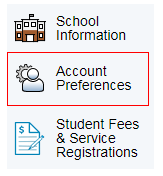
I’m trying to access Student Fees & Service Registrations but am getting a single sign on error. What should I do?
This often occurs when you have a special character such as #, $, & or a space in your username which is not accepted by the system.
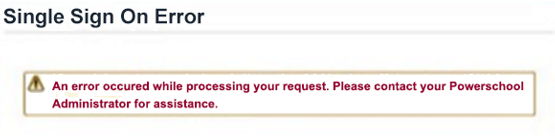
To change your username, select Account Preferences in the left-hand menu (second last option) in MyCBE / PowerSchool. Click on your username to change it. Enter a new username without special characters or spaces and click save. Log out and then log in with your new username. The Student Fees & Service Registrations button should now bring you to the fees summary page.
Fees & Waivers
How do I set up an online payment plan?
The new system does not allow for an automatic monthly withdrawal. You will need to log into your account and make monthly payments if you decide not to pay in full upfront.
The full fee was added to my cart but I only want to make a partial payment. Do I have to pay the full amount?
You can make a partial payment for all fees other than school based optional fees that you have added to your account. To make a partial payment, add the fee(s) you would like to pay for to your cart. Click on your shopping cart, click on the partial payment field. Enter the amount you want to pay and click on update cart. Click Return to checkout. Enter in your payment information and click on submit payment.
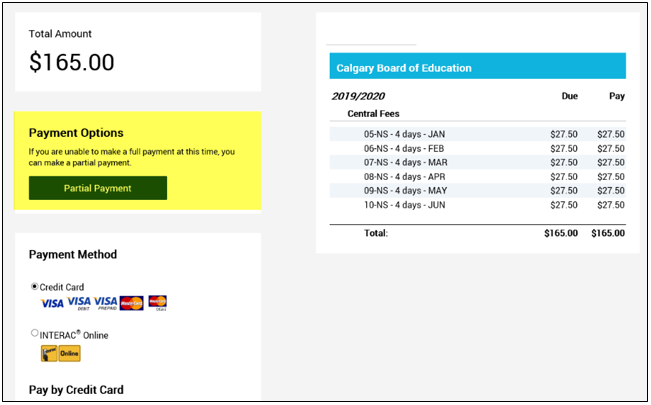
Note: You can only adjust the total payment amount. If you want to allocate a specific amount to a specific fee, you will need to add only that item to your cart and pay the amount for each fee through separate transactions.
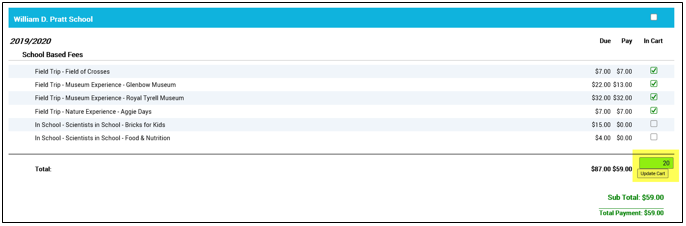
Why isn’t my bank listed on the INTERAC Online payment option?
Please be advised that BMO, CIBC, and SCOTIABANK have opted not to provide Interac Online as one of their available payment methods. Agreements between the various financial institutions and Interac Online is entirely at their discretion and CBE is not able to influence this decision.
For a current list of participating financial institutions please refer to this
link.
I applied for a waiver but I still see fees on my account. Why is this?
We have a backlog for waiver applications. While we are processing waiver applications, your children are welcome to keep taking the bus and staying in school for lunch. You will receive an email notification once your waiver has been processed.
If you’d like to check the status of your waiver online, login to your account, select Student Fees & Service Registrations and click on the Paid tab. You will see the adjusted amount once the waiver has been processed.
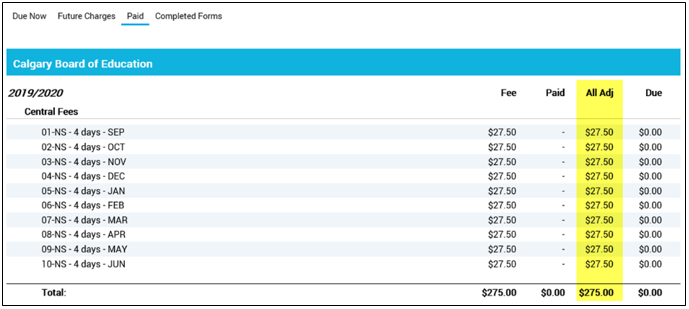
If we are unable to reach you via email, we will send a letter via Canada Post. In the meantime, please do not pay the outstanding fees unless your waiver has been denied. Thank you for your patience and understanding.
Why do I still have outstanding fees showing on my account if my waiver was approved?
The approved waiver covers Central fees only (such as noon supervision, music instrument rental and transportation). All other fees are school generated fees and should be discussed with your school.
I have outstanding fees from a previous school year but don’t see them online. Where do I find this information and how do I pay my outstanding years’ fees?
Unfortunately, historical data was not imported into our new fee system. Please contact the school your student attended at the time of the fees as they will have a record of what is outstanding and instruct you on how to pay them.
I have outstanding noon supervision and/or transportation fees that have now gone to collections. How do I pay for them?
The best way is to pay through the collection agency. You should have received a letter or phone call from them with information on how to pay.
My outstanding fees were sent to collections in error. How do I correct this?
If you did not receive any communications from the CBE about your outstanding fees, it could mean the address on record is incorrect. Please update your address and contact information at the school to ensure you receive future notices.
If you already paid in full, please contact
studentfees@cbe.ab.ca with all of the payment information and explanation and the team will investigate the payment status.
If you have a waiver, email
studentfees@cbe.ab.ca with your information and we will investigate this.
If you require a waiver but missed the deadline, please contact your school Principal to discuss your circumstances and financial options.
